Customize Keyboard Shortcuts
erwin Data Modeler offers several predefined keyboard shortcuts for commonly performed tasks, such as creating a new model, saving a model, viewing the logical/physical model, and so on. Wherever applicable, the default keys are assigned based on the Microsoft Windows standards. For example, the shortcut key to create a new model (Ctrl + N) is same as the Windows shortcut for the File > New option or Home > New.
To view the existing shortcut keys:
- On the Quick Access Toolbar, click the Customize Quick Access Toolbar arrow and click More Commands.
The Customize dialog box opens.
- Click the Keyboard tab.
A category-wise list of commands is displayed along with their default key assignments.
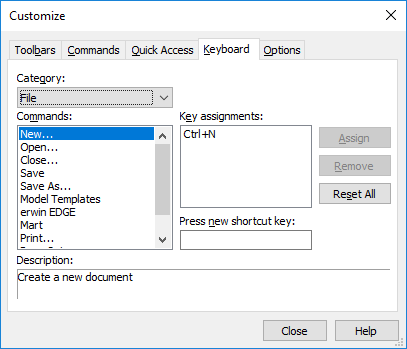
- Select a category from the Category drop-down list to view the available commands.
- From the Commands list, select the command for which you want to view the shortcut keys.
You can also customize the available shortcut keys. To do so, follow these steps:
- On the Customize dialog box, go to the Keyboard tab.
- In the Category drop-down list, select the required category.
- In the Commands list, select the command that you want to customize.
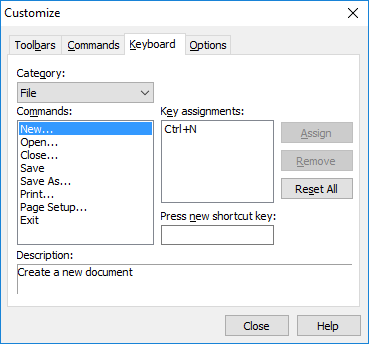
- In the Press new shortcut key field, press and hold the keyboard keys that you want to set as shortcut.
The keys that you press and hold are automatically populated and the Assign button is enabled.
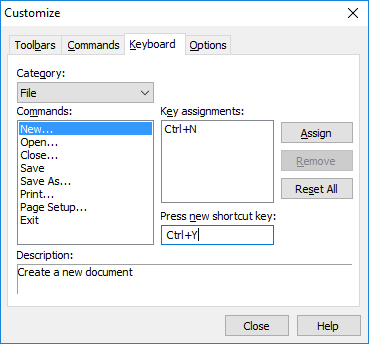
- Click Assign.
This associates the new keys to the selected command and the Key assignments fields is updated.
- Click Close.
|
Copyright © 2020 erwin, Inc.
All rights reserved.
|
|